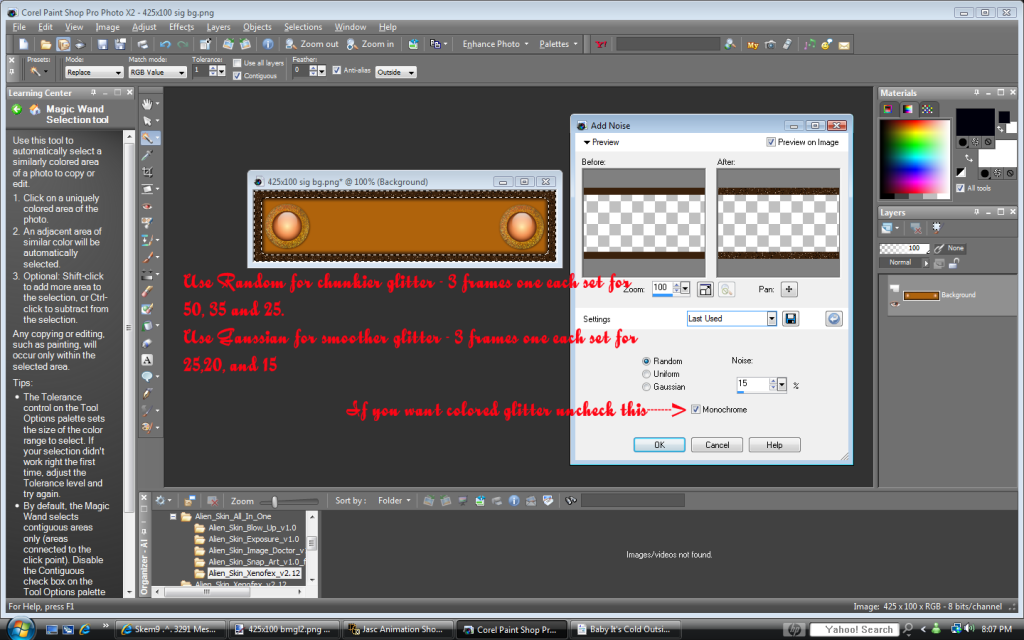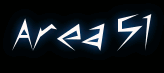Layouts 4 Ning and more!
Barbara Mc said:
I tend to make things hard so if any one has easier instructions, I'd like "em. Most tuts I've seen call for three copies of the image. Doing it my way is mostly repitition. If you do it a time or two, it's easy. If you do it with 3 separate images, you have to magic wand each image. Sometimes it's hard to get the exact same areas magic wanded. This way you just have to do it once. I use PSPx2 and animate the images with Animation Shop.
PSPx2 Glitter
File
Open Image
Magic wand the area to be glittered. If more than one area is to be glittered, hold the shift down while magic wanding.
Adjust
Add/Remove Noise
Add Noise
For smoother glitter:
Gaussian set to 15
Check Monochrome if you want the glitter the same color as image.
Uncheck Monochorome if you want the glitter all colors.
Click O.K.
Go to file
Save As and name your image...I usually set up a folder on the desktop and name the first image 1, the second 2 and the third 3....just to make it easy. Do not delete anything on your psp screen. You are going to use it again. After you save to the folder on the desktop:
Then go to Edit
Undo Add Noise
Adjust
Add/Remove Noise
Add Noise
For smoother glitter:
Gaussian set to 20
Click O.K.
Go to file
Save As and name your image...still leave your psp screen just as is...do not delete.
Then last part psp:
Then go to Edit
Undo Add Noise
Adjust
Add/Remove Noise
Add Noise
For smoother glitter:
Gaussian set to 25
Click O.K.
Go to file
Save As and name your image
__________________________________
Go to Animation Shop
Click on the animation wizard
Setting should be set to: Same size as first image frame. Click next
Setting should be set to: transparent. Click next
Setting should be set to: upper left corner of the frame.
select : with the canvas color
Check: scale frames to fit
Click next
Setting should be set to: yes repeat the animation indefinitely
Set the frame timing to 10
Click next
Click add image and load your first image
Click add image and load your second image
Click add image and load your third image
Click next
Click finish
Click view animation to make sure it is like you want
Save your glittered image.
Taa dah!
For a coarser glitter set your add noise to random and make three images, one each set to 50,35 and 25.
You can play with the settings until you find what you like.
Views: 85
Replies to This Discussion
-
This tut was awesome Barbara! Helped me make my first glitter!
-
I'm glad. It looks like a lot of steps, but actually it's just doing the same thing over and over. Mine usually turn out good.
AnGella said:This tut was awesome Barbara! Helped me make my first glitter!
© 2025 Created by AnGella.
Powered by
![]()